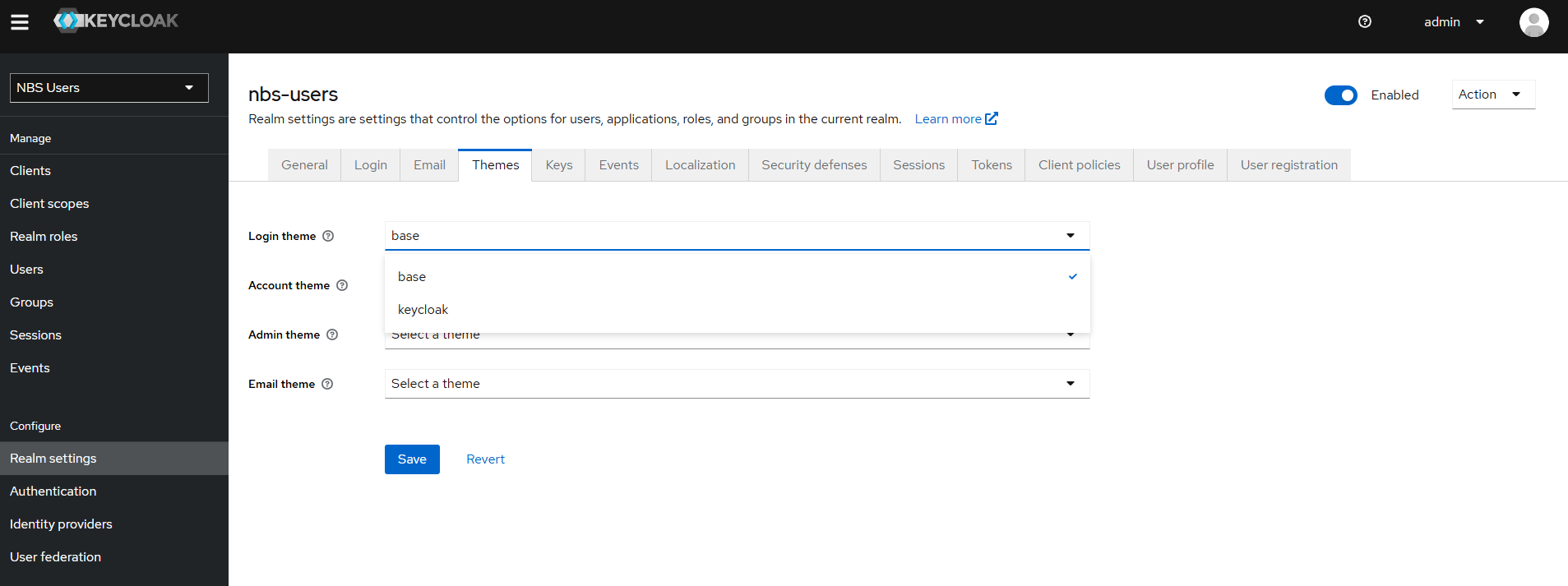Table of contents
Enable Keycloak Auth
- a. Confirm the keycloak is running
kubectl get pods - b. Make sure you are authenticated to Keycloak
kubectl --namespace default port-forward "<pod_name>" 8080 - c. Make sure you are logged in Keycloak webui as an admin
- d. Run json for nbs-users realm from charts/keycloak/extra/02-nbs-users-realm.json
- a. Create realm menu top left option
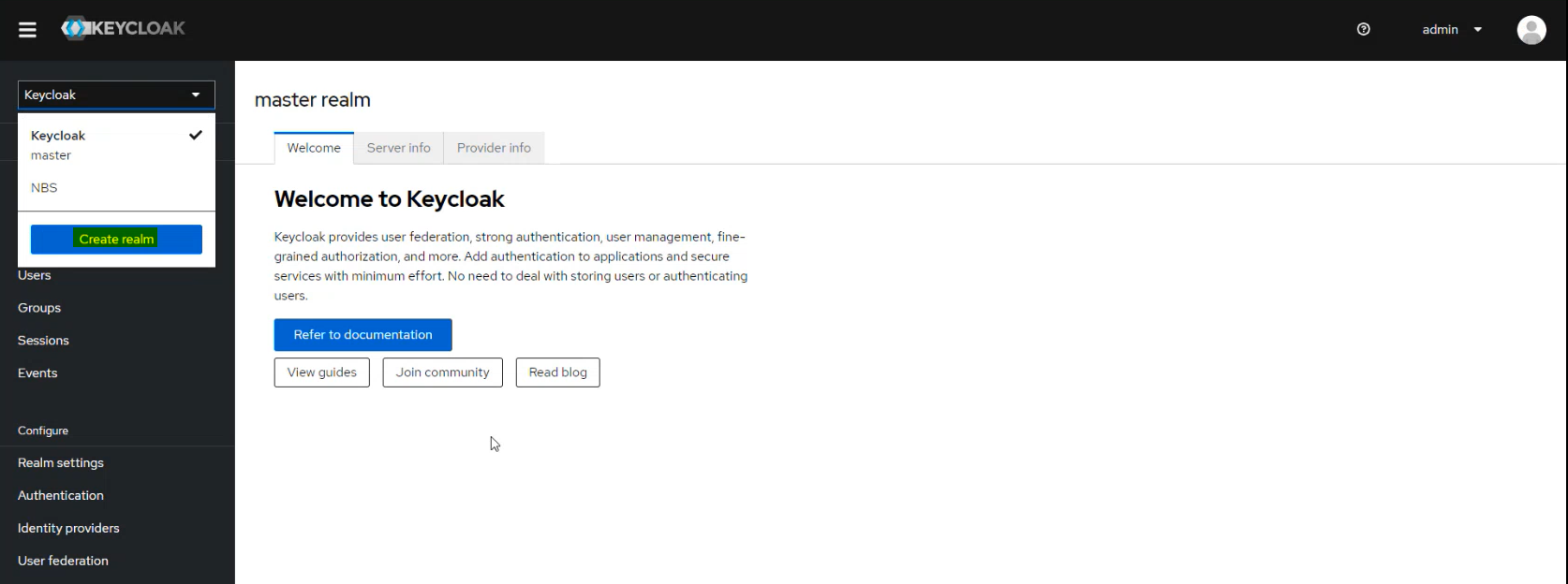
- b. Upload or paste the 02-nbs-users-realm.json file and click on create
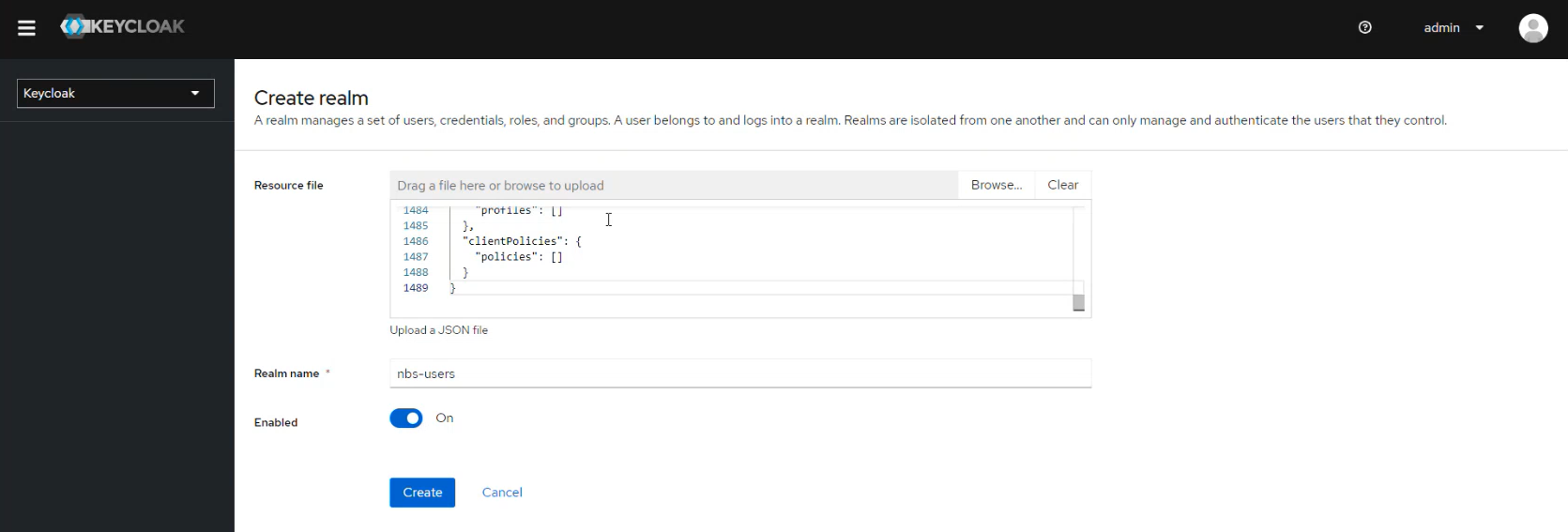
- c. Verify new realm exists
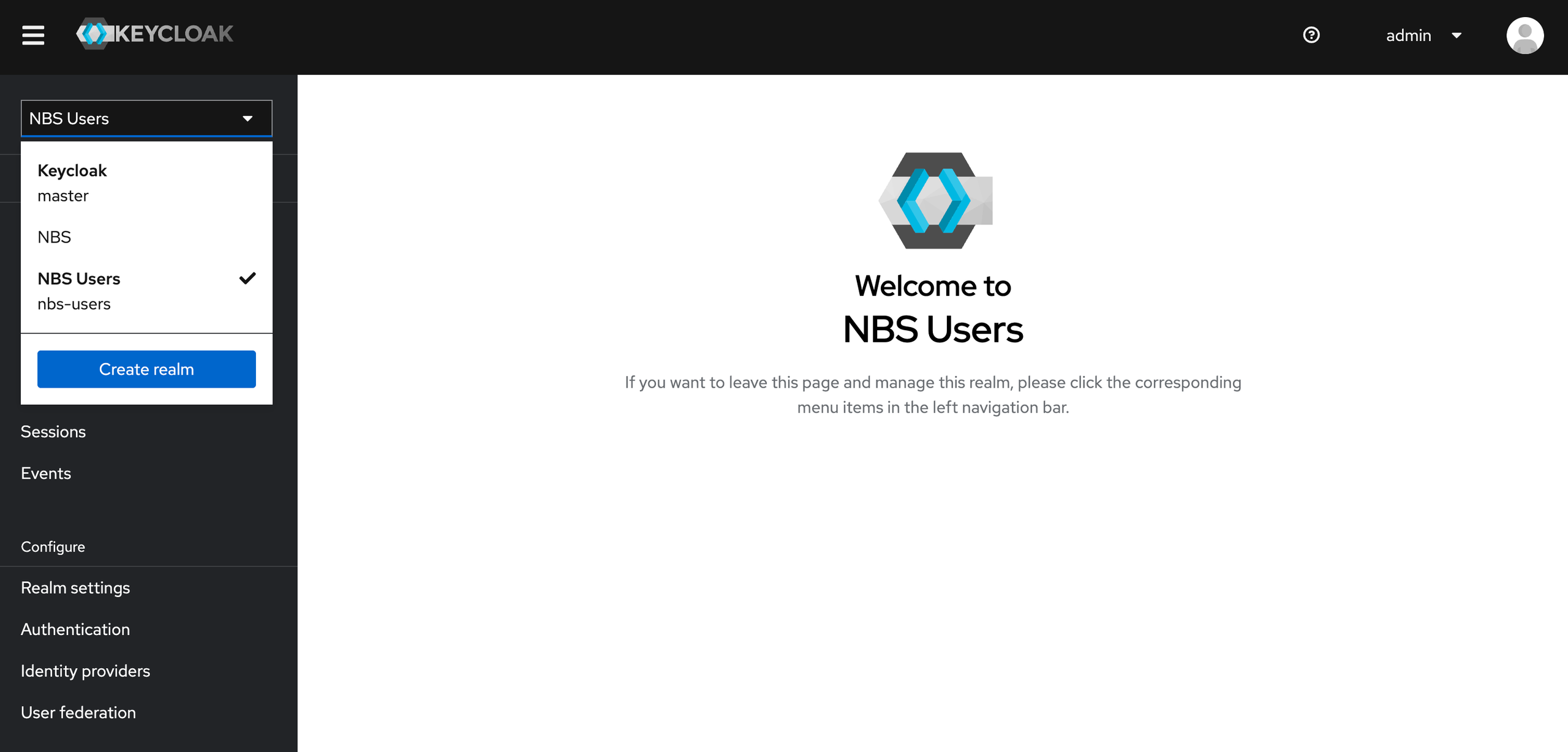
- a. Create realm menu top left option
- e. Run partial import for following files from charts/keycloak/extra/
- a. 03-nbs-users-base-users.json
- b. 04-nbs-users-development-clients.json
- f. Make sure you select the nbs-users realm
- a. Realm settings → Action → Partial import
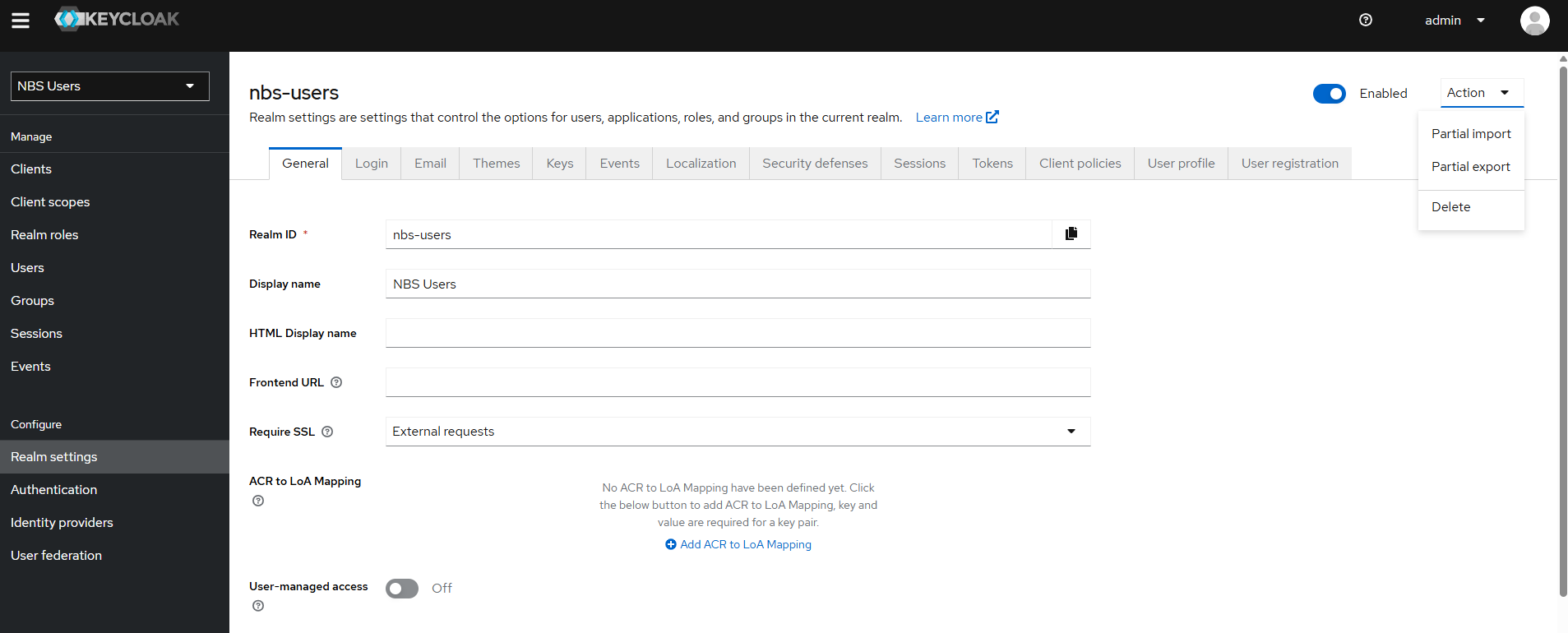
- b. Paste or upload 03-nbs-users-base-users.json and select the 3 users and click on Import
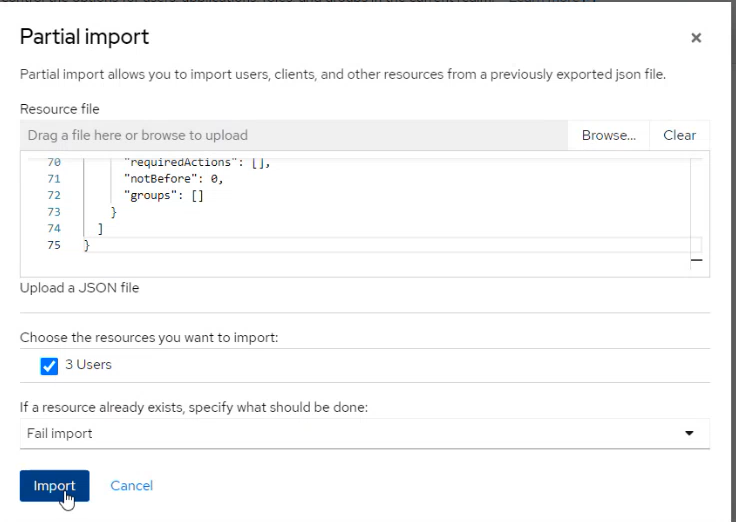
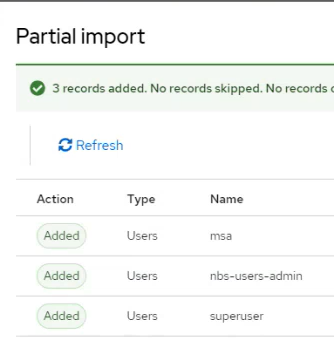
- c. Repeat above steps to paste or upload 04-nbs-users-development-clients.json and select the 1 client and click on Import
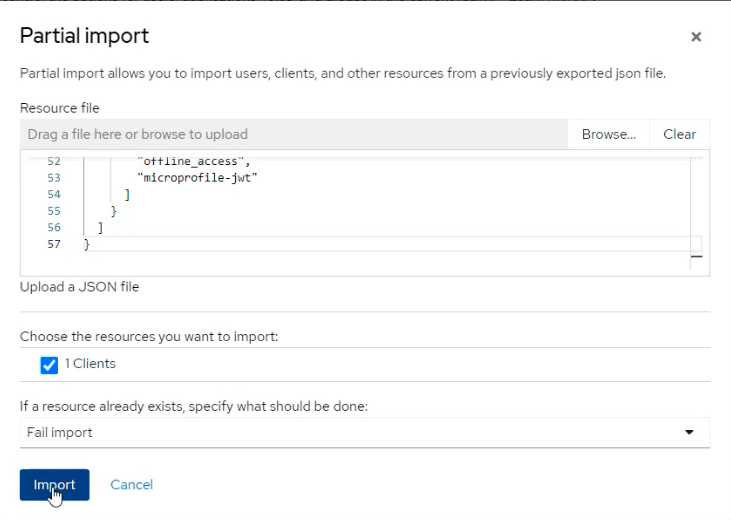
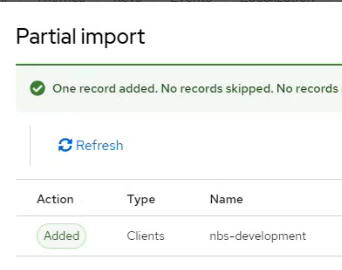
- a. Realm settings → Action → Partial import
- g. Make sure oidc is enabled when deploying modernization-api and nbs-gateway services below. This will be done in the Microservices Deployment section.
- h. When deploying nbs-gateway service, also make sure to update the client secret (from Keycloak webui) under oidc in values.yaml. This will be done in the Microservices Deployment section.
- a. Select nbs-users realm
- b. Clients → nbs-modernization → Credentials → Client Secret
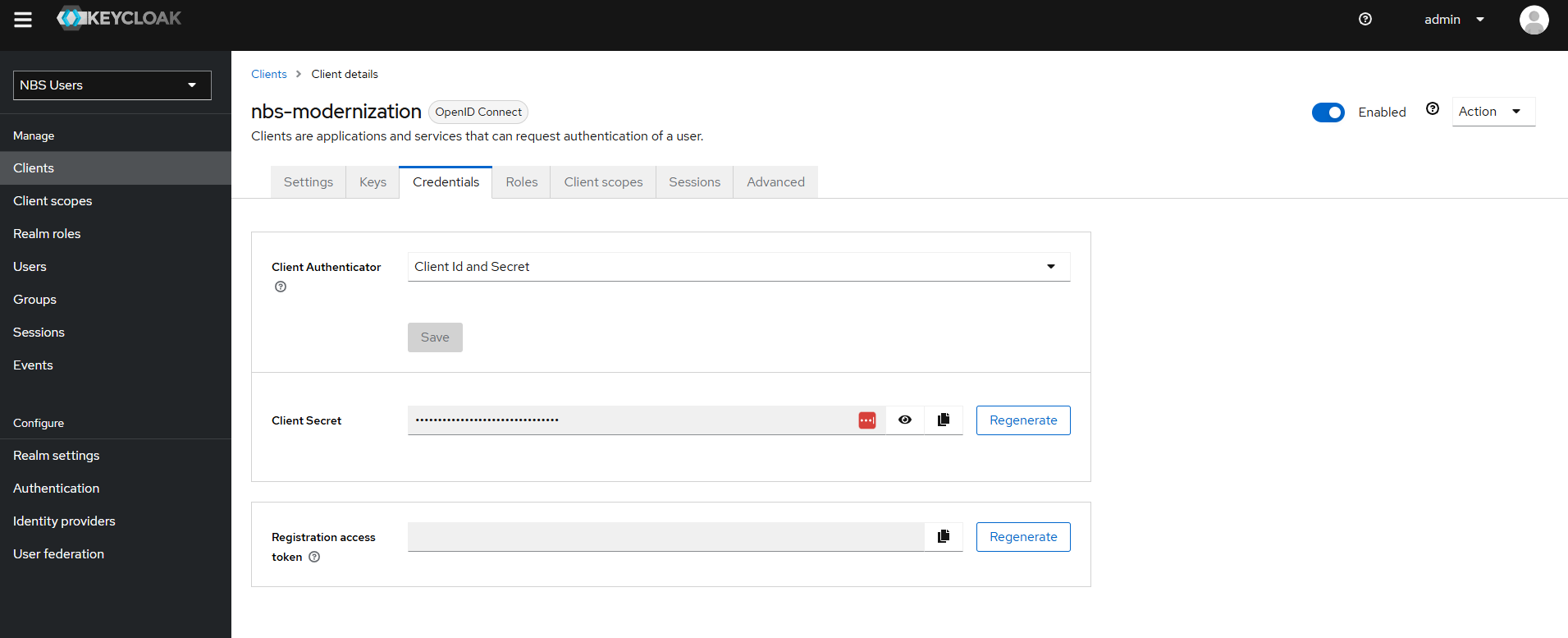
- c. Copy the above secret and update in charts/nbs-gateway/values.yaml under oidc settings
- i. You may select the pre-populated NBS login theme, keep the default, or create your own. The keycloak helm chart loads a sample theme in a persistent volume that is mounted on /opt/keycloak/themes/nbs.
- a. Select nbs-users realm
- b. Realm settings → Themes → Login